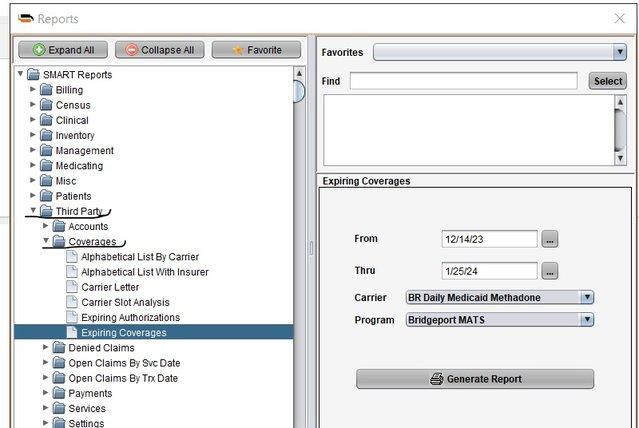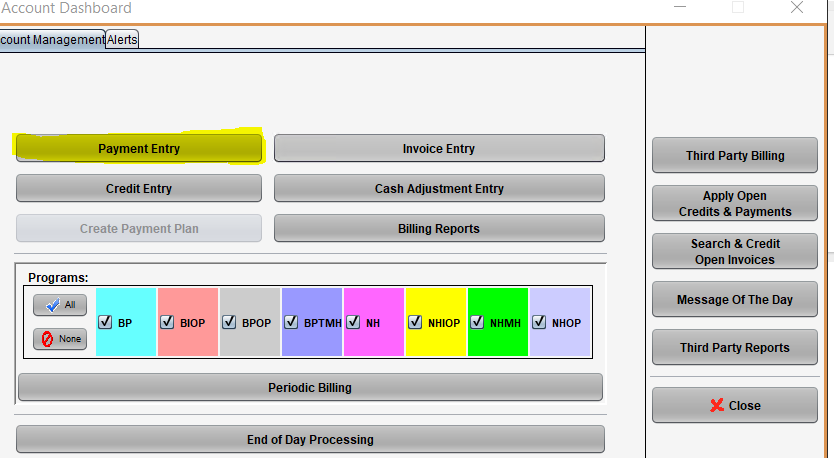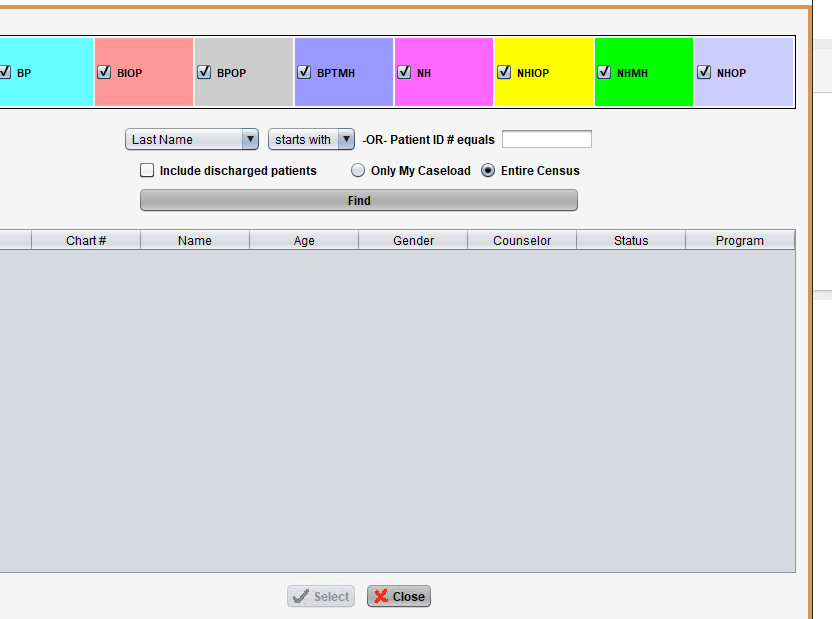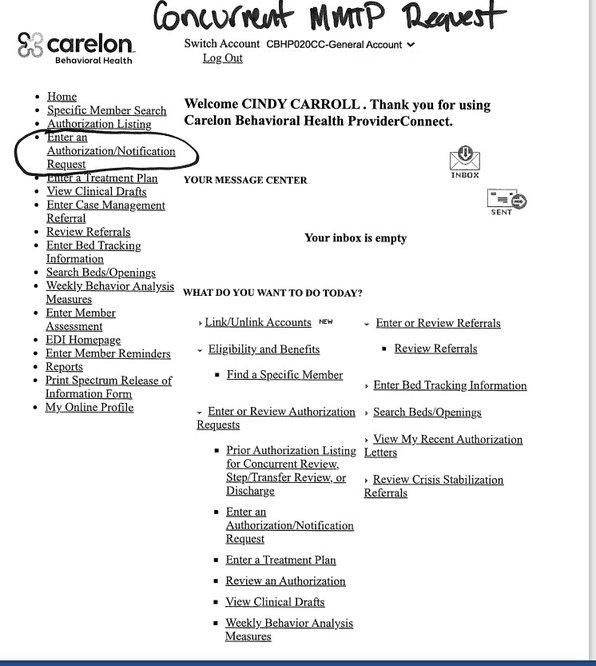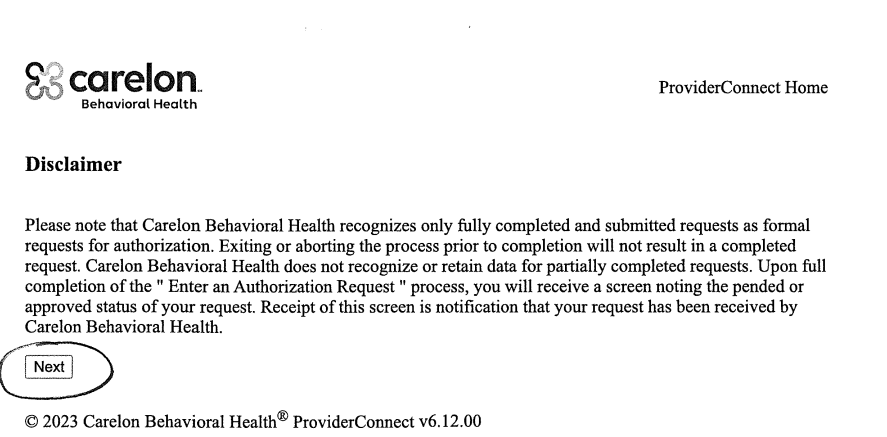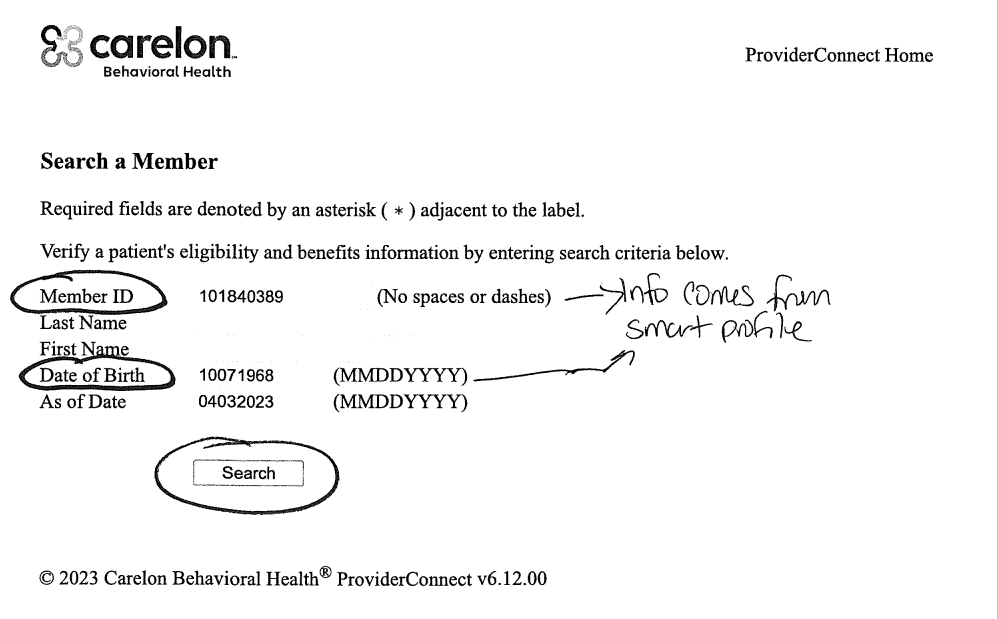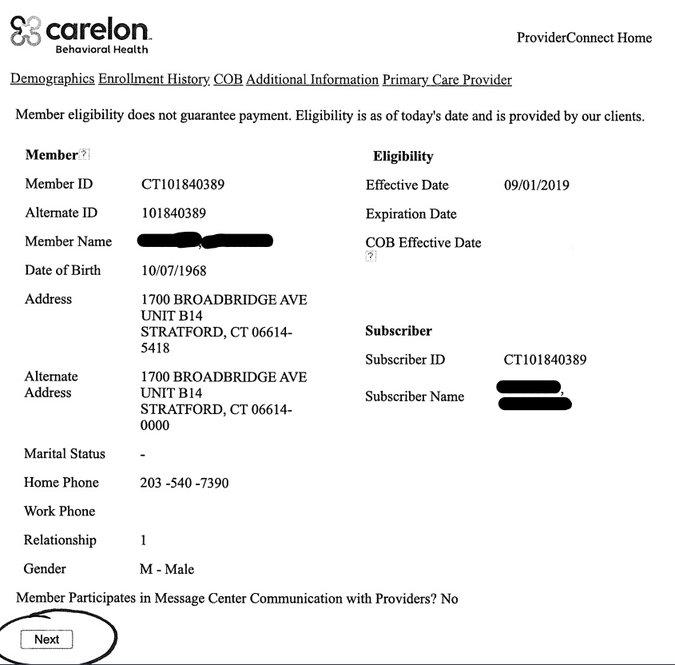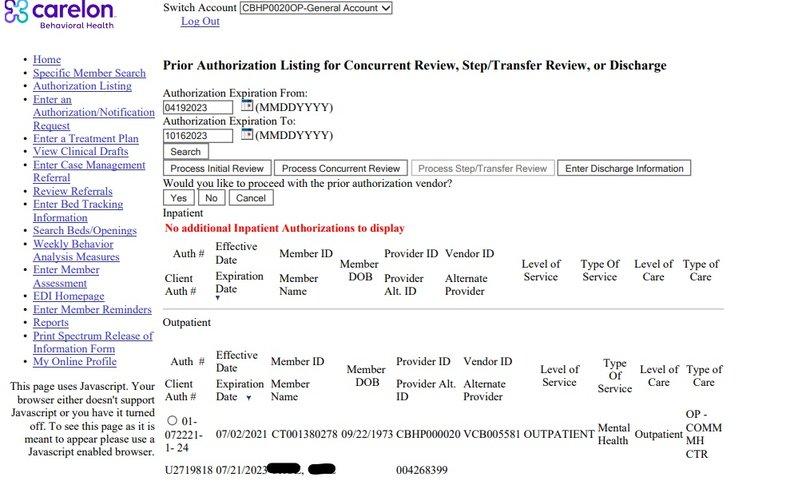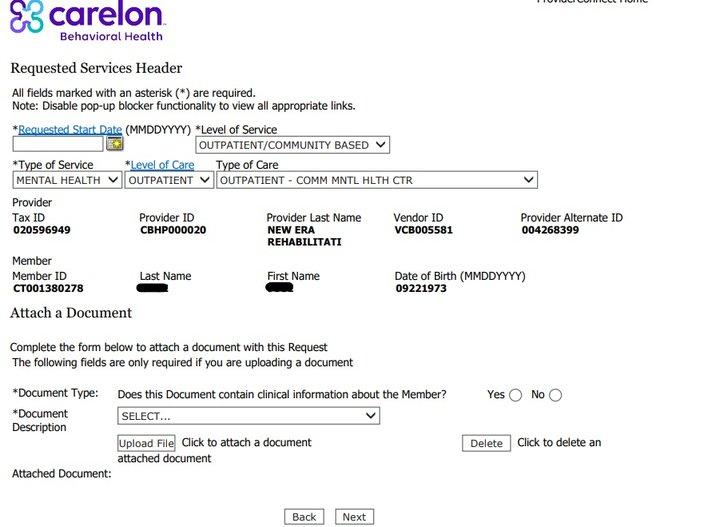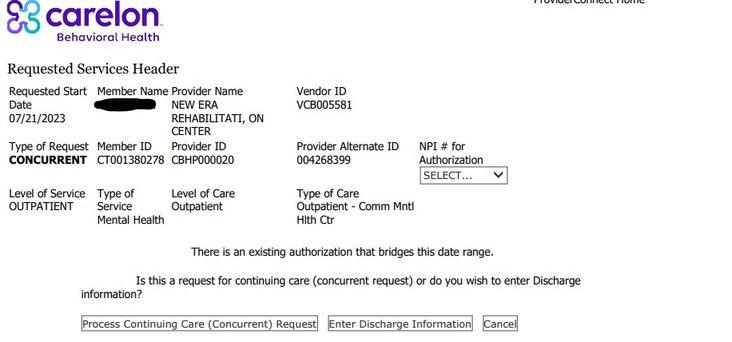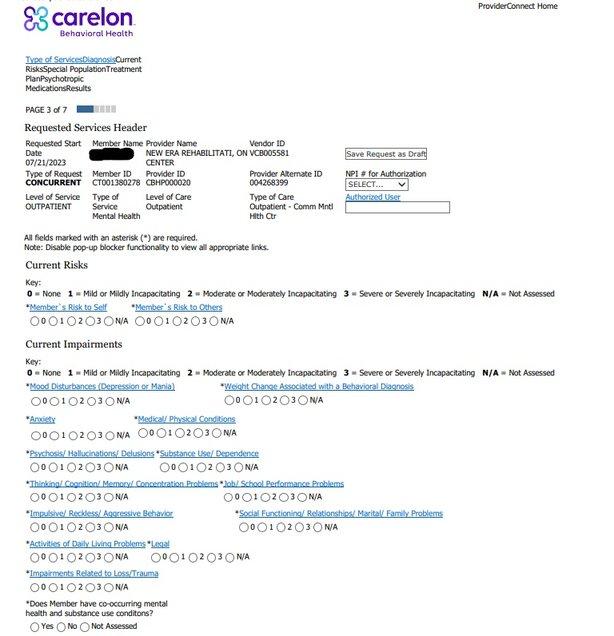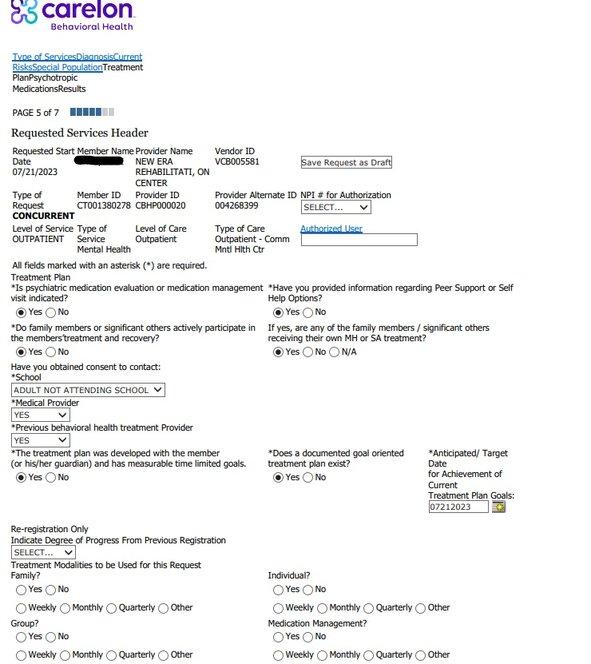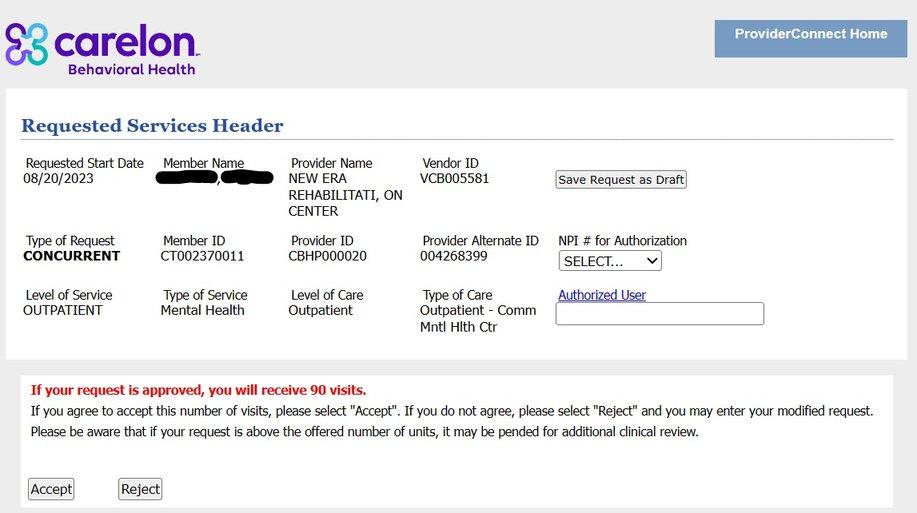CONCURRENT AUTHORIZATION FOR WELLNESS (MENTAL HEALTH)
Concurrent authorization for wellness is an authorization done for client that are mentally unstable E.g bipolar, depression, anxiety PTSD, Neuro-developmental disorder OCD etc. It is done for monthly for existing clients.
HOW TO RUN A CONCURRENT AUTHORIZATION ON NEWVILLE WELLNESS
Log into the smart cloud and carelon apps simultaneously.
Start with smart cloud app
The remote is at the top right then click on the icon print.
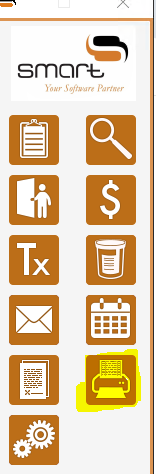 Click on Third party
Select Coverages
Select Expired Coverages
Click on Third party
Select Coverages
Select Expired Coverages
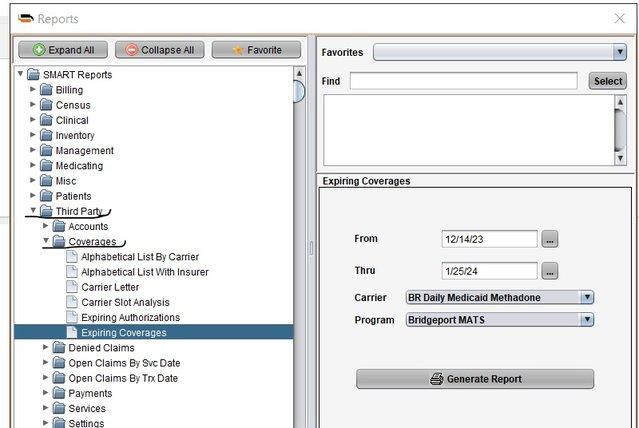 Input the date from the first day of the month to the last day of the month you are working on.
For carrier select the appropriate one.
For program select NEWVILLE WELLNESS.
Click on generate report.
Expired coverages pops up write down the ID number
Go back to the remote at the top right
Input the date from the first day of the month to the last day of the month you are working on.
For carrier select the appropriate one.
For program select NEWVILLE WELLNESS.
Click on generate report.
Expired coverages pops up write down the ID number
Go back to the remote at the top right
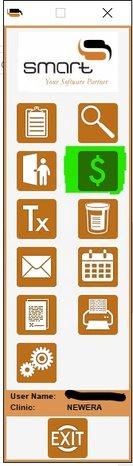 Click on the dollar sign which stands for account.
Click on payment entry
Click on the dollar sign which stands for account.
Click on payment entry
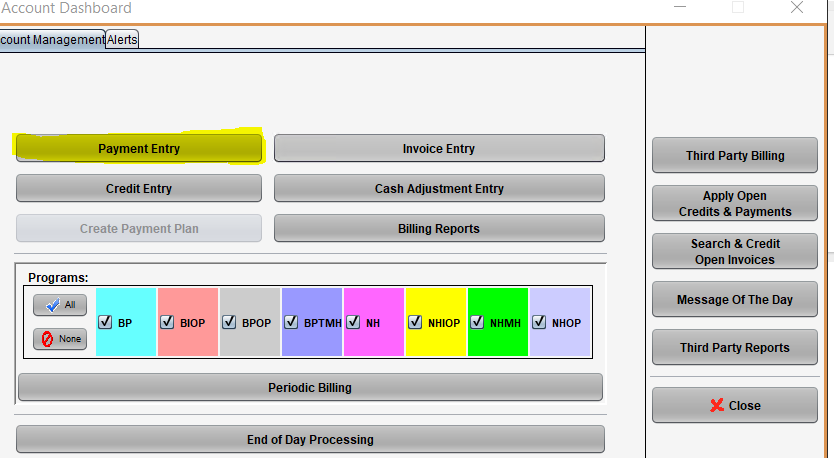 Type the id number you wrote down and click find.
Type the id number you wrote down and click find.
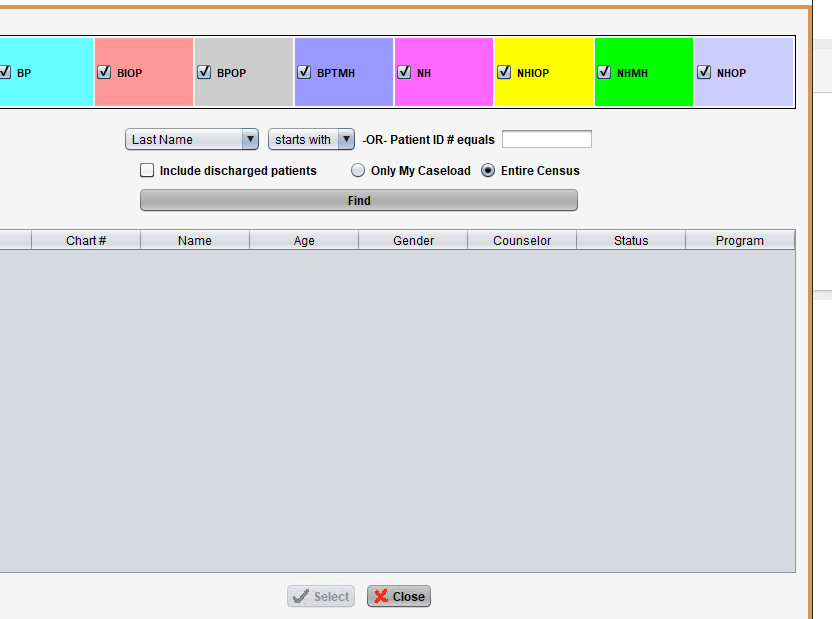 Click on select then click on profile
A detailed record of the patient shows
Copy the recipient id number and date of birth
Take note of the last updated record, that is the thru date of the last update the first line because you will need date on carelon app
Go to the carelon app select enter an authorization/notification request.
Click on select then click on profile
A detailed record of the patient shows
Copy the recipient id number and date of birth
Take note of the last updated record, that is the thru date of the last update the first line because you will need date on carelon app
Go to the carelon app select enter an authorization/notification request.
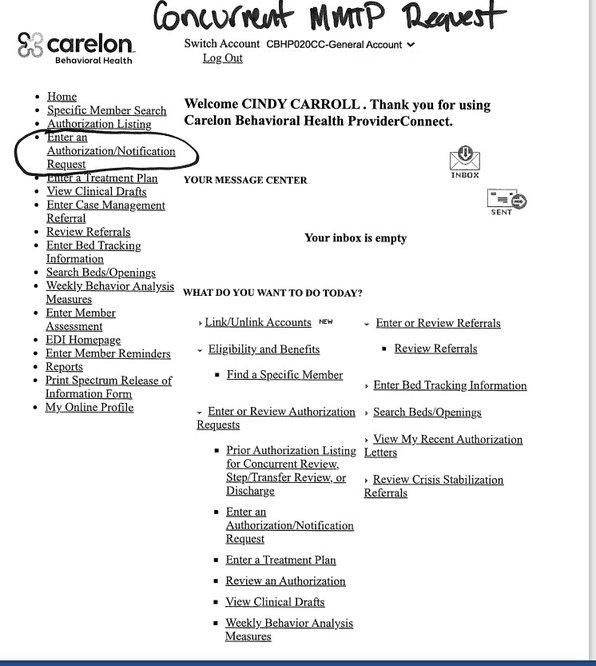 Click on next
Click on next
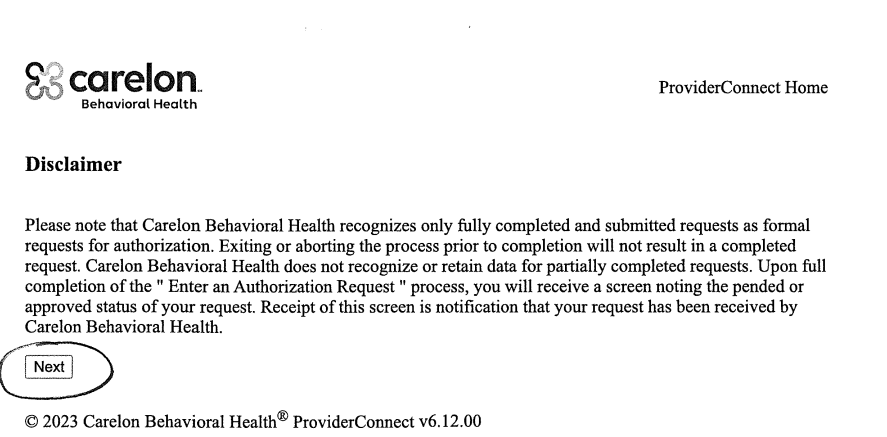 So the previous recipient ID and date of birth copied from smart app is going to filled on this page, then click on search.
So the previous recipient ID and date of birth copied from smart app is going to filled on this page, then click on search.
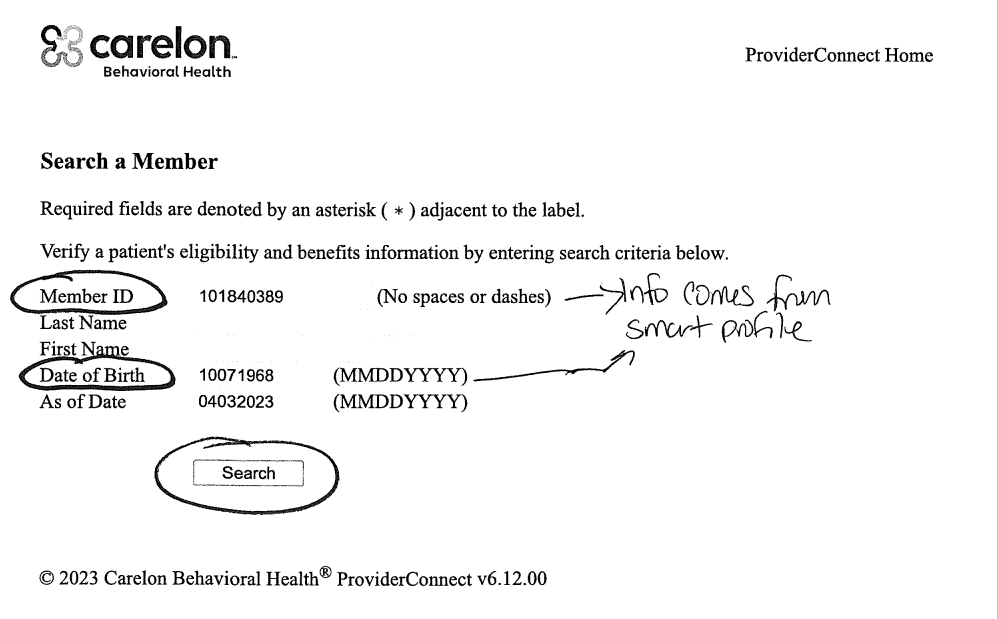 Click on next.
Click on next.
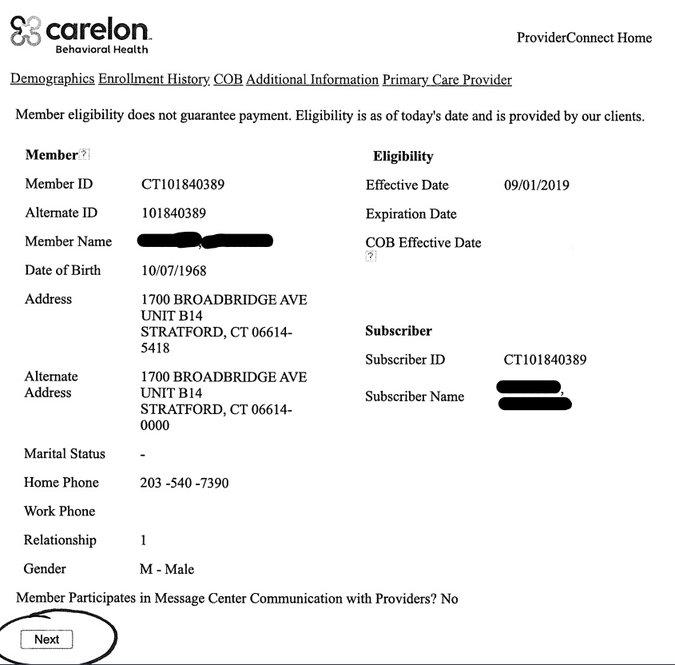 Click on the client auth that contains mental health, outpatient, comm mnt health CTR then click on process concurrent review.
Click on the client auth that contains mental health, outpatient, comm mnt health CTR then click on process concurrent review.
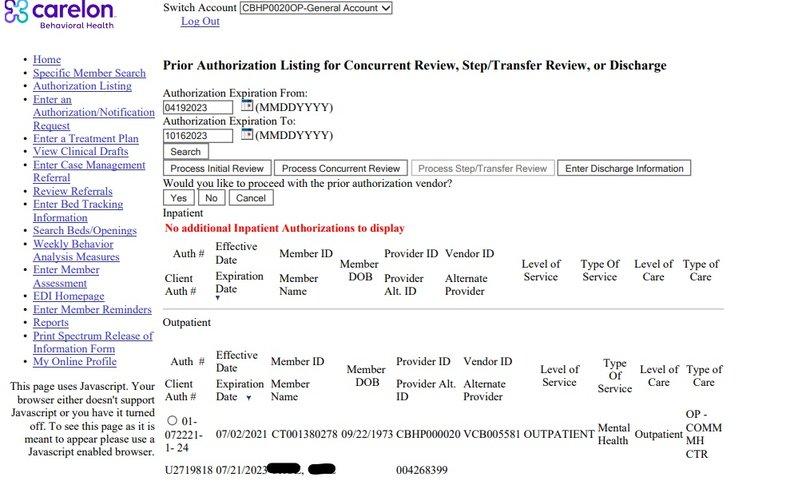 The date you took note of from the smart cloud app {the thru date of the last updated record} input that, the remaining fields are auto populated, so don’t do anything just click next.
The date you took note of from the smart cloud app {the thru date of the last updated record} input that, the remaining fields are auto populated, so don’t do anything just click next.
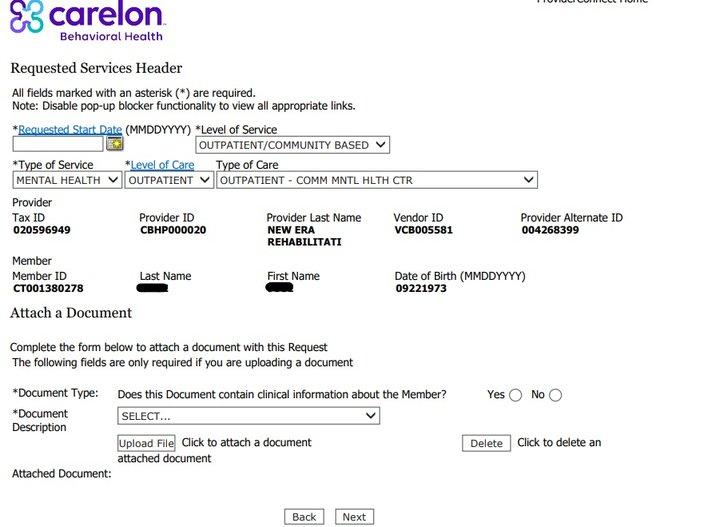 Click process continuing care {concurrent} request.
Click process continuing care {concurrent} request.
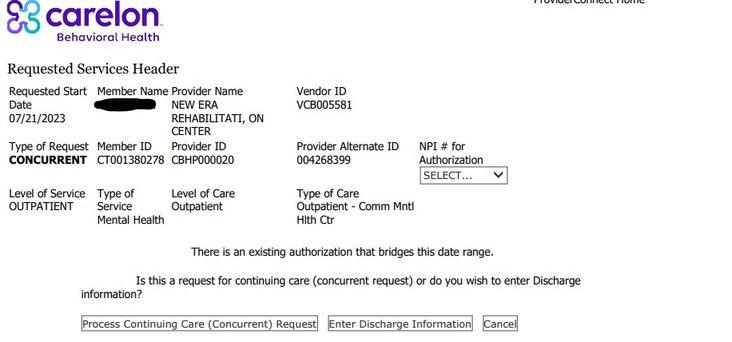 Auto populated you don’t need to change anything, click next.
Fields are auto populated no need to change anything, click next.
Select N/A for all, click next.
Auto populated you don’t need to change anything, click next.
Fields are auto populated no need to change anything, click next.
Select N/A for all, click next.
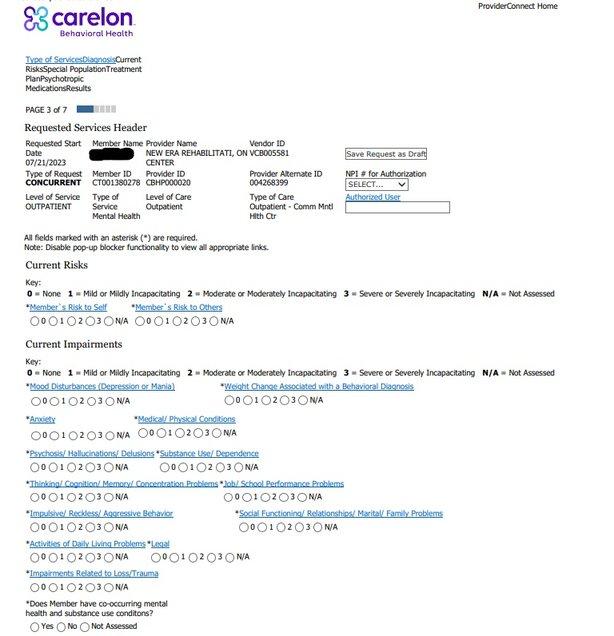 Fields are auto populated you don’t need to change anything, click next.
There are two parts on this page, first treatment plan and re-registration only, the treatment is auto populated so don’t change anything expect the date right below, change the date to be one year from start date.
For the re-registration everything under it has to be filled.
For indicate degree of progress from previous registration select minimal.
Click no for family, don’t select the one right below.
Click yes for individual and weekly.
Click yes for group and weekly.
Click yes for medication management don’t select the one right below.
Click next.
Fields are auto populated you don’t need to change anything, click next.
There are two parts on this page, first treatment plan and re-registration only, the treatment is auto populated so don’t change anything expect the date right below, change the date to be one year from start date.
For the re-registration everything under it has to be filled.
For indicate degree of progress from previous registration select minimal.
Click no for family, don’t select the one right below.
Click yes for individual and weekly.
Click yes for group and weekly.
Click yes for medication management don’t select the one right below.
Click next.
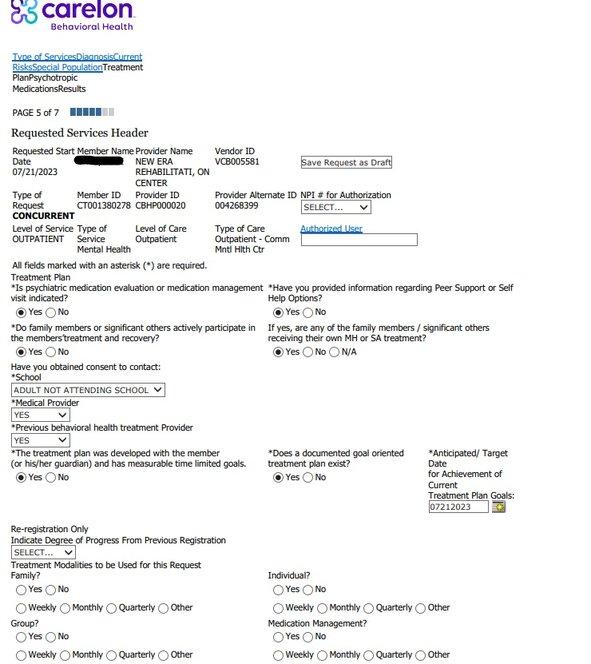 Do not select anything for this page, click next.
For these you will see receive 90 visits then accept, click on accept, but cross check well before you click accept.
Do not select anything for this page, click next.
For these you will see receive 90 visits then accept, click on accept, but cross check well before you click accept.
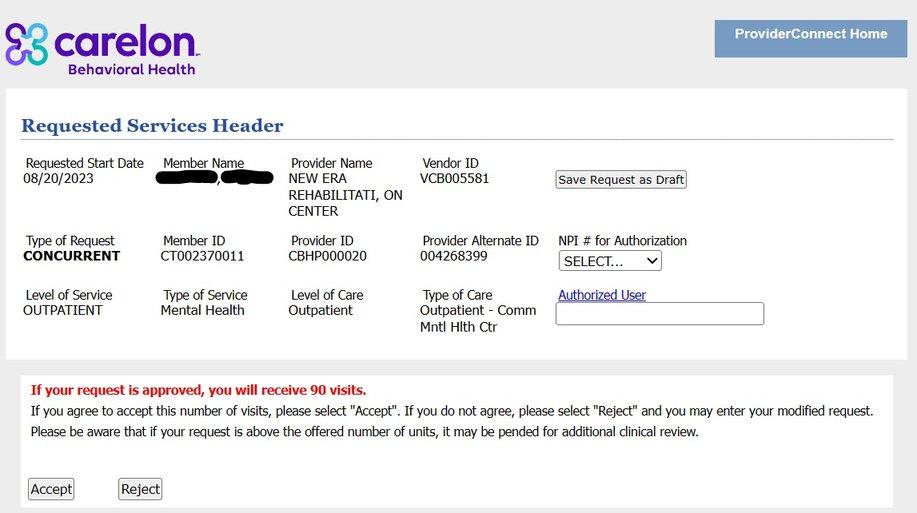 Go back to smart to update profile.
Click on add new change the carrier to the appropriate one.
Change the from and thru date it’s on the Carelon app, then click save.
Go back to smart to update profile.
Click on add new change the carrier to the appropriate one.
Change the from and thru date it’s on the Carelon app, then click save.